Creating Zoom recording:
- Go to http://zoom.us and create an account.
- From within your account click on “Host a meeting” to start Zoom meeting:
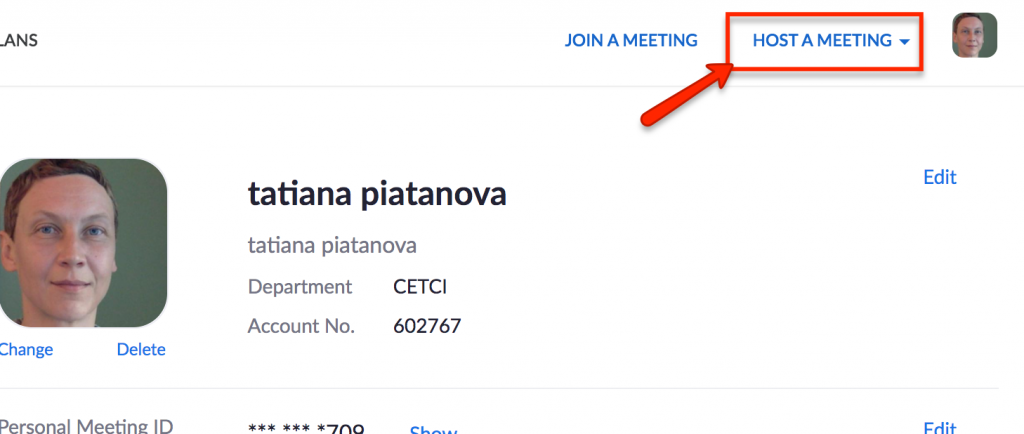 3. If you have a PowerPoint for your lecture open the PowerPoint on your computer and then click “Share” at the bottom of Zoom:
3. If you have a PowerPoint for your lecture open the PowerPoint on your computer and then click “Share” at the bottom of Zoom:
 4. From the next window select “Desktop” and click “Share:”
4. From the next window select “Desktop” and click “Share:”
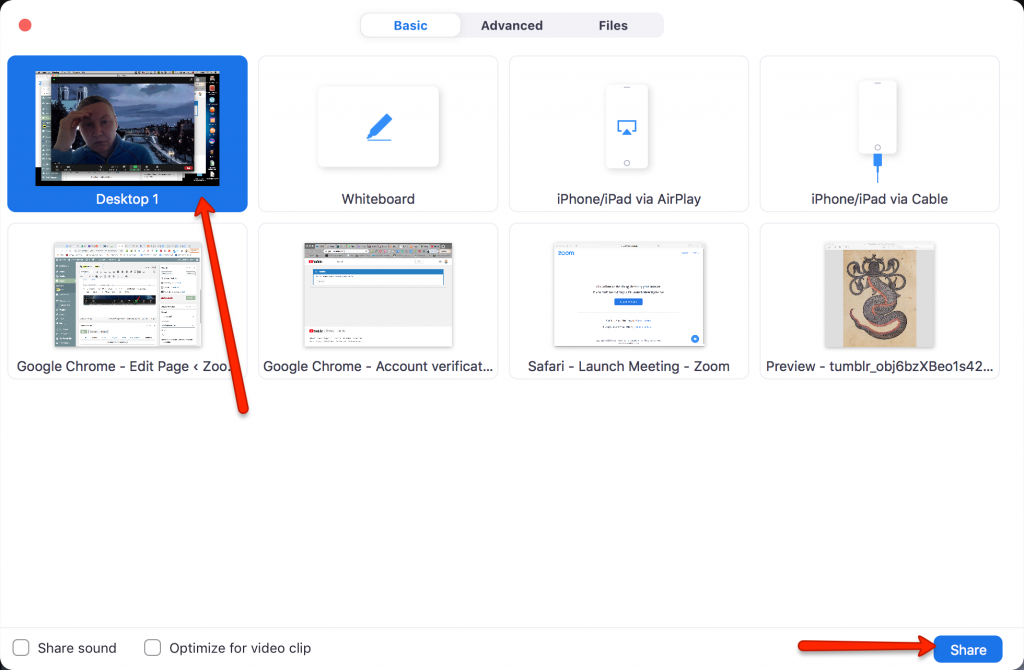 5. Once you shared the PowerPoint at the top in Zoom click on “More…” and then “Record:”
5. Once you shared the PowerPoint at the top in Zoom click on “More…” and then “Record:”
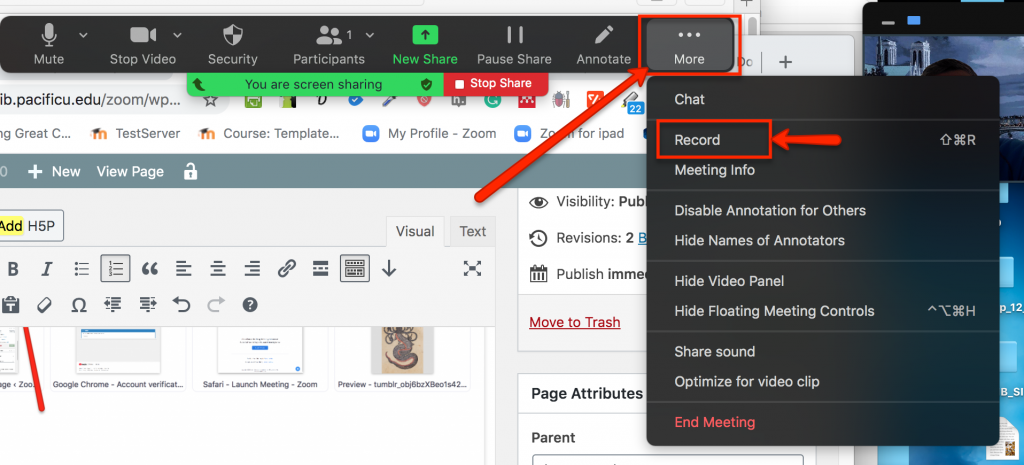 6. Once you are done recording go back to More and click on “Stop Recording”
6. Once you are done recording go back to More and click on “Stop Recording”
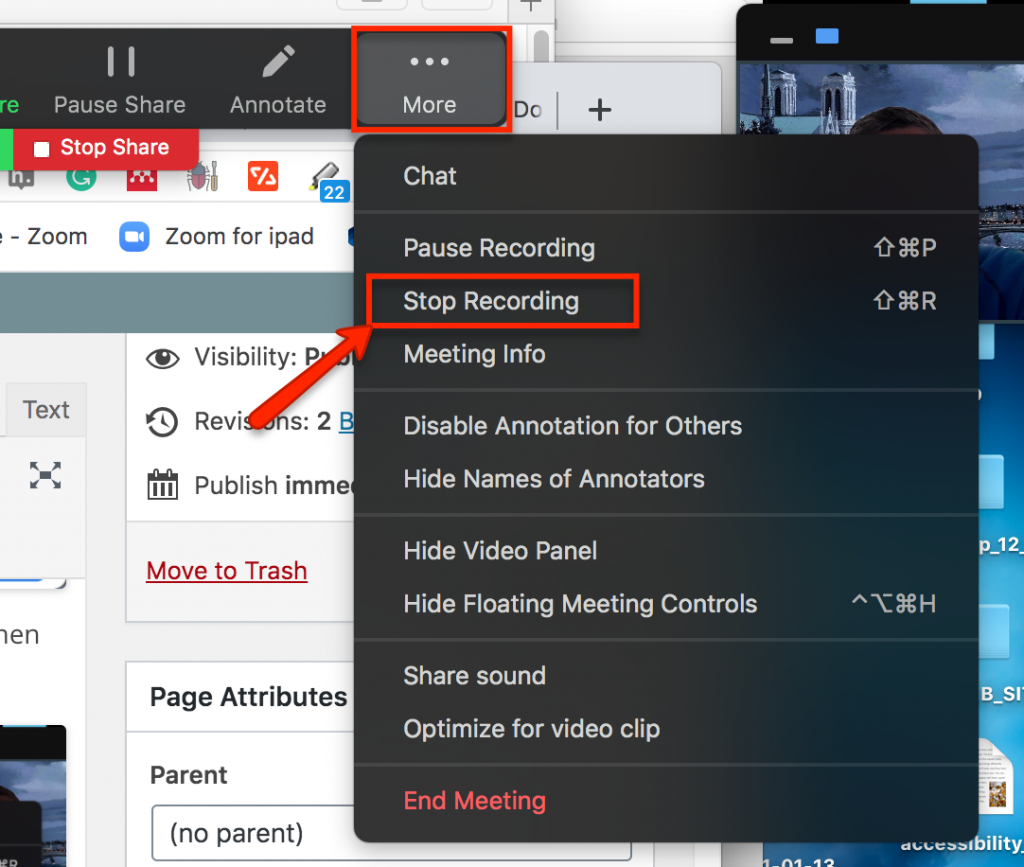
NOTE: Zoom will automatically save it to your computer. It will notify you about recording processing. While processing is in progress do not shut or log out of your computer! Once the recording is done processing you can find it in a folder on your desktop:
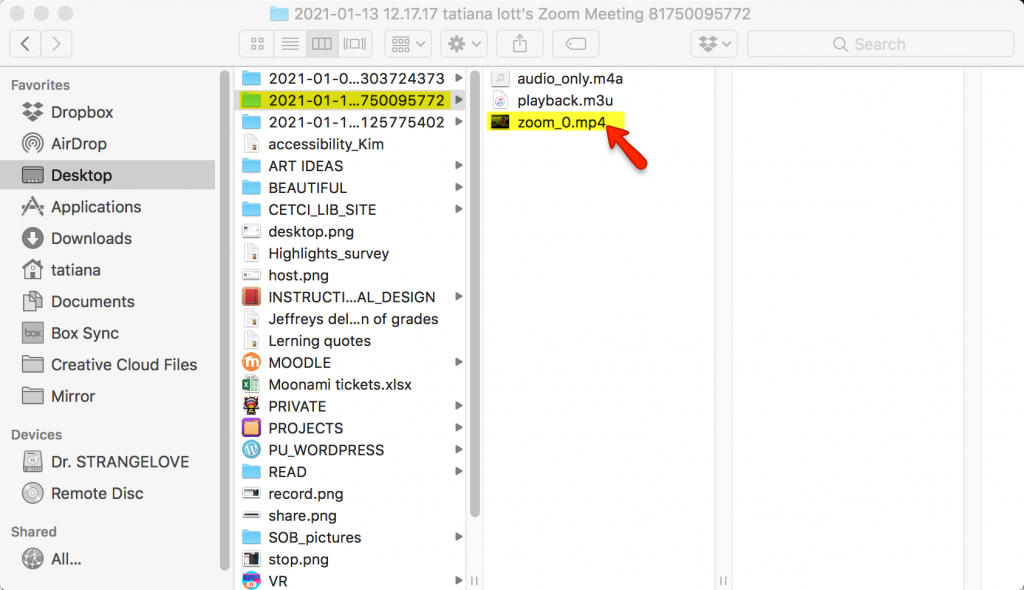
Uploading the video to YouTube:
IMPORTANT STEP
-
-
- 1. Go to
http://youtube.com/verify to get the ability to upload videos more than 15 minutes long.
-
- Go to http://youtube.com and login into your account. Once you have done that simply click on the Camera icon on top right to upload the video:
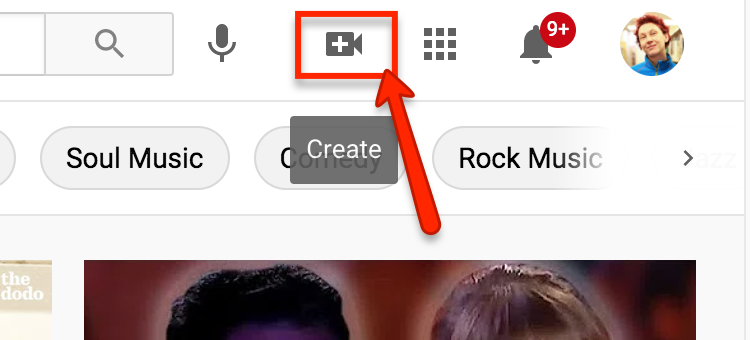 3. As you go through the steps of video upload copy the URL of the video on the right and share it with students. It does not matter if the video is still in the process of upload:
3. As you go through the steps of video upload copy the URL of the video on the right and share it with students. It does not matter if the video is still in the process of upload:
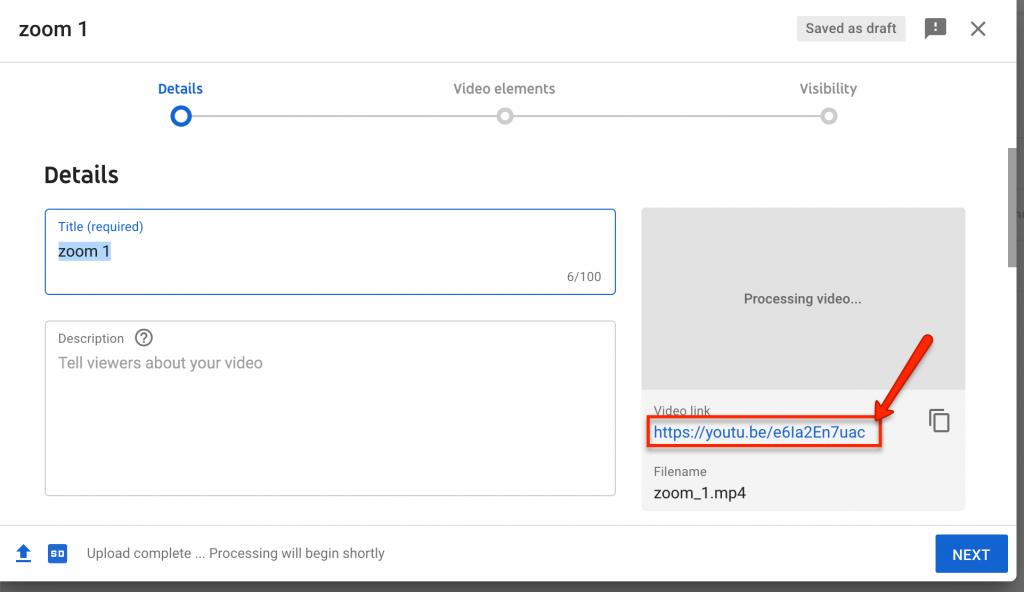 If you have any questions or would like help with the process please contact Tatiana Piatanova (tapiatanova@pacificu.edu)
If you have any questions or would like help with the process please contact Tatiana Piatanova (tapiatanova@pacificu.edu)
