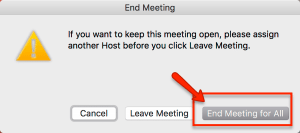To start your Zoom class meetings, it is important to begin by signing into Zoom from Pacific Zoom Portal here: https://pacificu.zoom.us/.
When you go to the portal, be sure to click on the “Sign in” link.
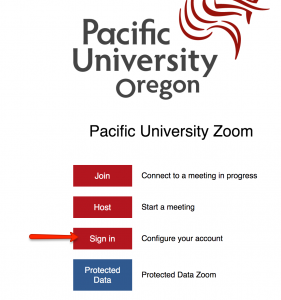
Once you sign in click on the “Meetings” link in the left hand menu.
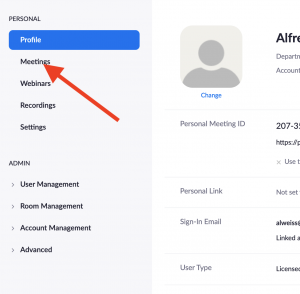
From your list of meetings, find the class meeting you want to enter and click “Start.” NOTE: If you need directions on how to create a Zoom meeting for your class, see our How to Create a Zoom Meeting page.

Once you click start Zoom will open the meeting. Follow the prompts to start your session.
Once you are in your session, you will see all of the pro Zoom controls located on the bottom of the screen. Here is what we recommend to activate for the session:
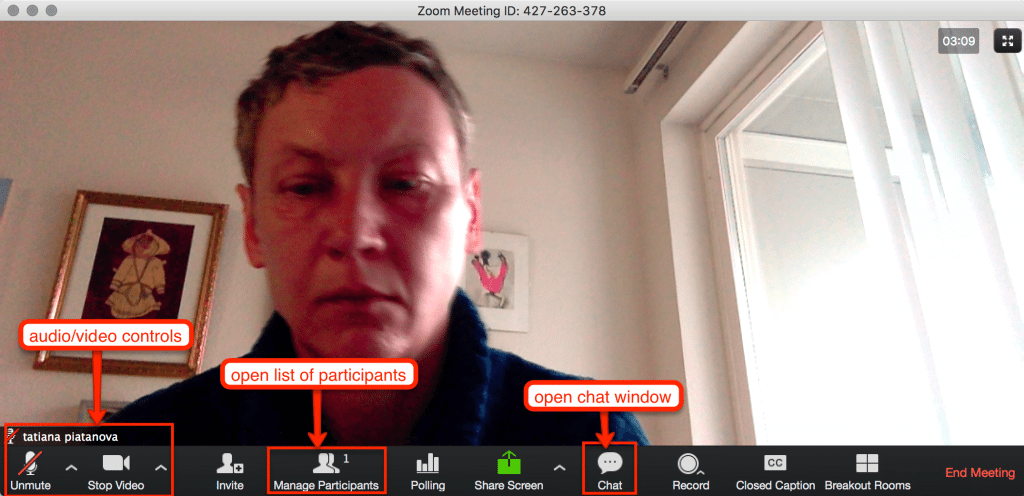
Here is a short overview of all available tools for a meeting:
And here is a tutorial on how to Share a screen during a meeting:
How to End Meeting:
To end the meeting click on “End meeting” on the lower right:
![]()
Then select “End Meeting for All”: