In order to record a Zoom meeting once you log in click on the “Record” button on the bottom and select “Record on my computer” option or record to the cloud which will save your recording in your account in Zoom. (IMPORTANT: Please if possible, do not record your meeting to the cloud as Pacific University has very limited space):

Once you click record, the icon for recording will change to controls to Pause or Stop recording:
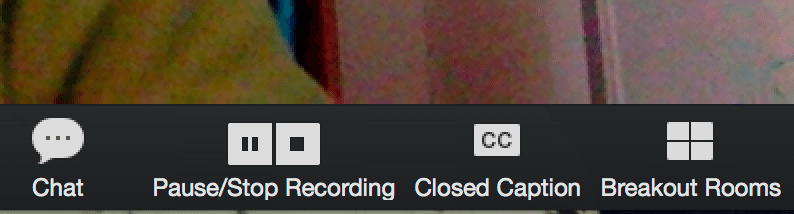
Once you stop recording at the end of the class Zoom will notify you that recording will be converted to MP4 once the meeting is over and saved to your computer:
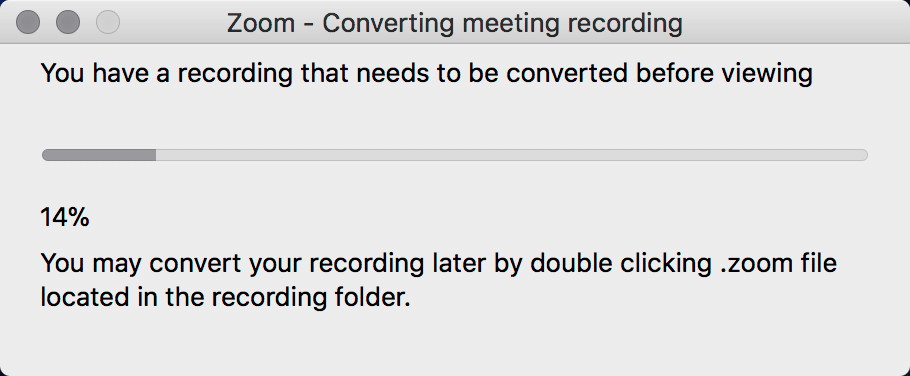
You can find all recordings on your computer in Documents folder where Zoom will automatically create Zoom folder that will hold your recordings:
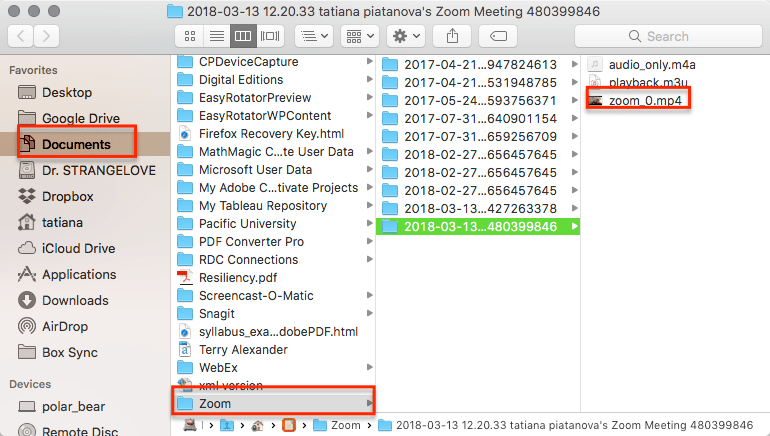
In order to share the recording with students, you have to upload this recording either to Box and then post the link to it in Moodle. Tutorial on how to upload and share your recordings in Box; Google Drive — tutorial on how to share videos from Google Drive: http://pacificu.libguides.com/c.php?g=495911&p=3395956; or YouTube: http://pacificu.libguides.com/moodle/youtube
Tutorial on how to record a meeting from Zoom:
If you have any questions please contact Tatiana Piatanove (tapiatanova@pacificu.edu).
