In this tutorial, we will demonstrate how to create a permanent meeting for a particular class. Once you have this meeting set up, you can post the link to it in Moodle so your students can access it at any time.
To create a permanent meeting in Zoom, first, go to http://pacificu.zoom.us and sign in to your account:
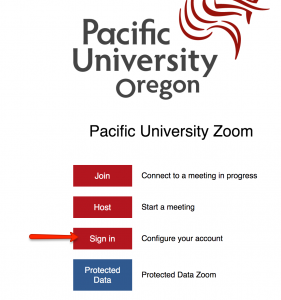
Once you are logged in, click on the “Meetings” button on the left-hand side menu and then click on the “Schedule meeting” button:
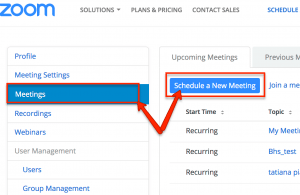
In schedule meeting settings, enter the course name (e.g. BHS 101) in the Topic field and then check the “Recurring meeting” box:
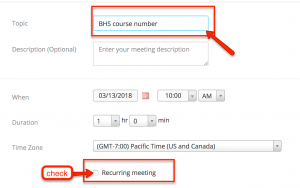
Once the Recurring checkbox is checked Zoom will open up new options. Select the “No fixed time” by the “Recurrence” pull-down menu:
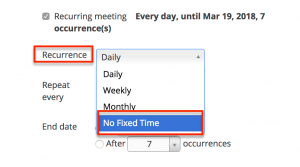
This is what your Meeting Options should look like:
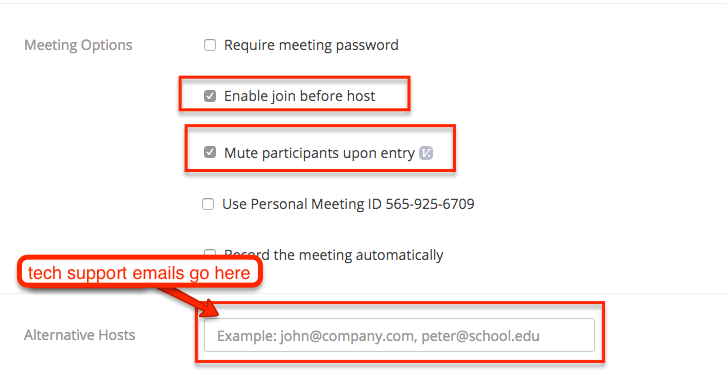
Scroll down and click “SAVE.”
Once you click SAVE, Zoom will bring you to the summary of your meeting. There, you can copy the URL of the meeting and paste it in Moodle for your students:
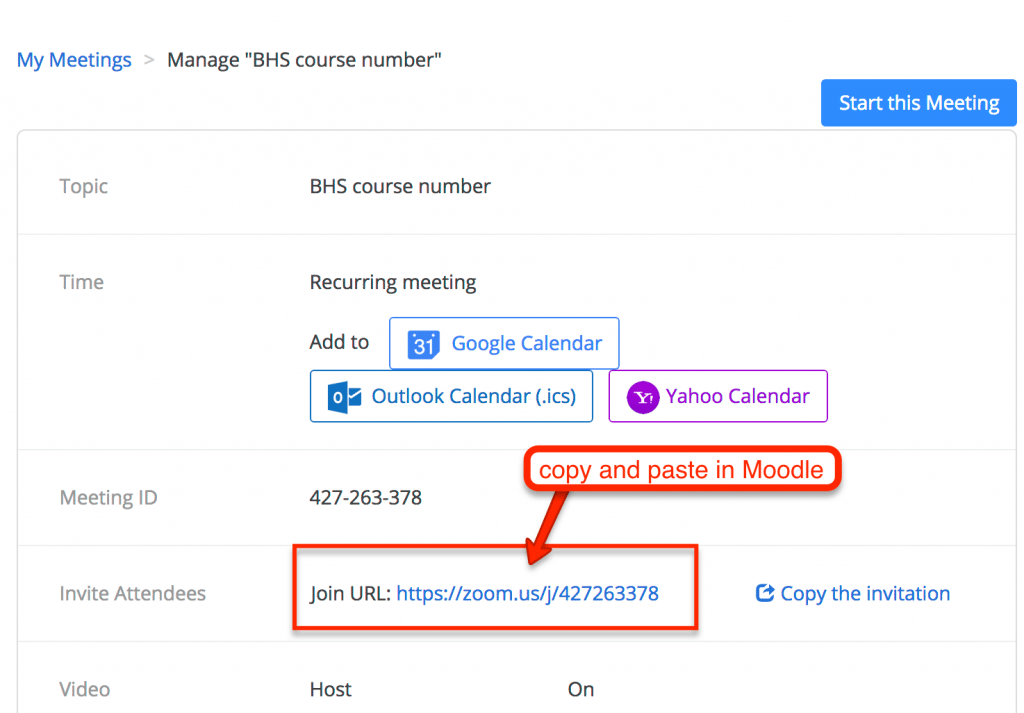
Students will simply click on this link to access your Zoom meeting.
Here is a link to a more comprehensive tutorial from Zoom: https://support.zoom.us/hc/en-us/categories/200101697-Getting-Started
