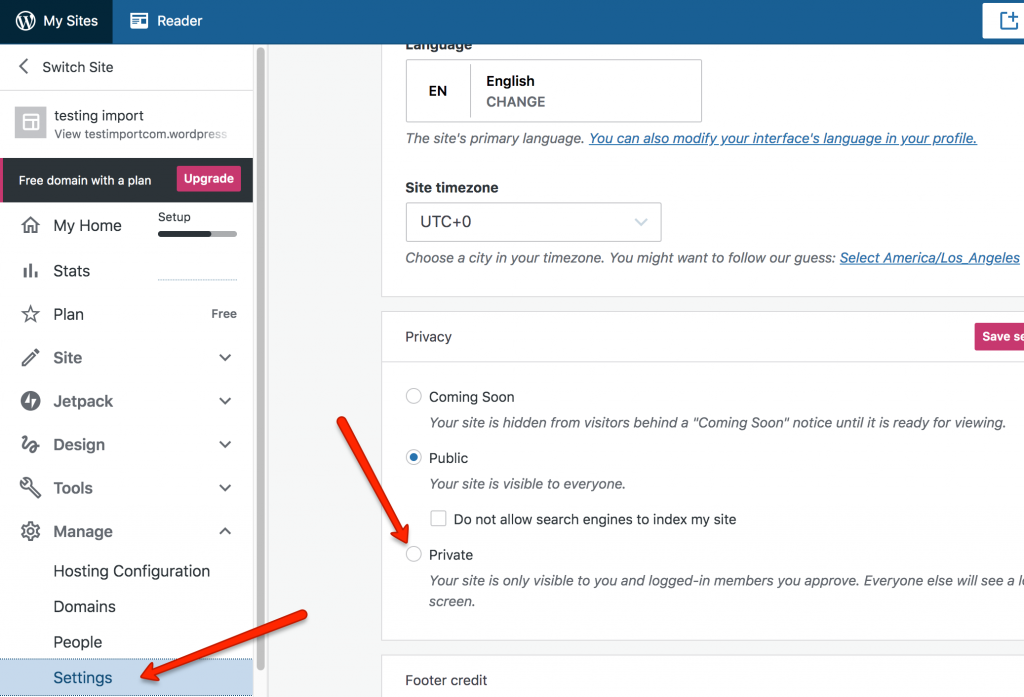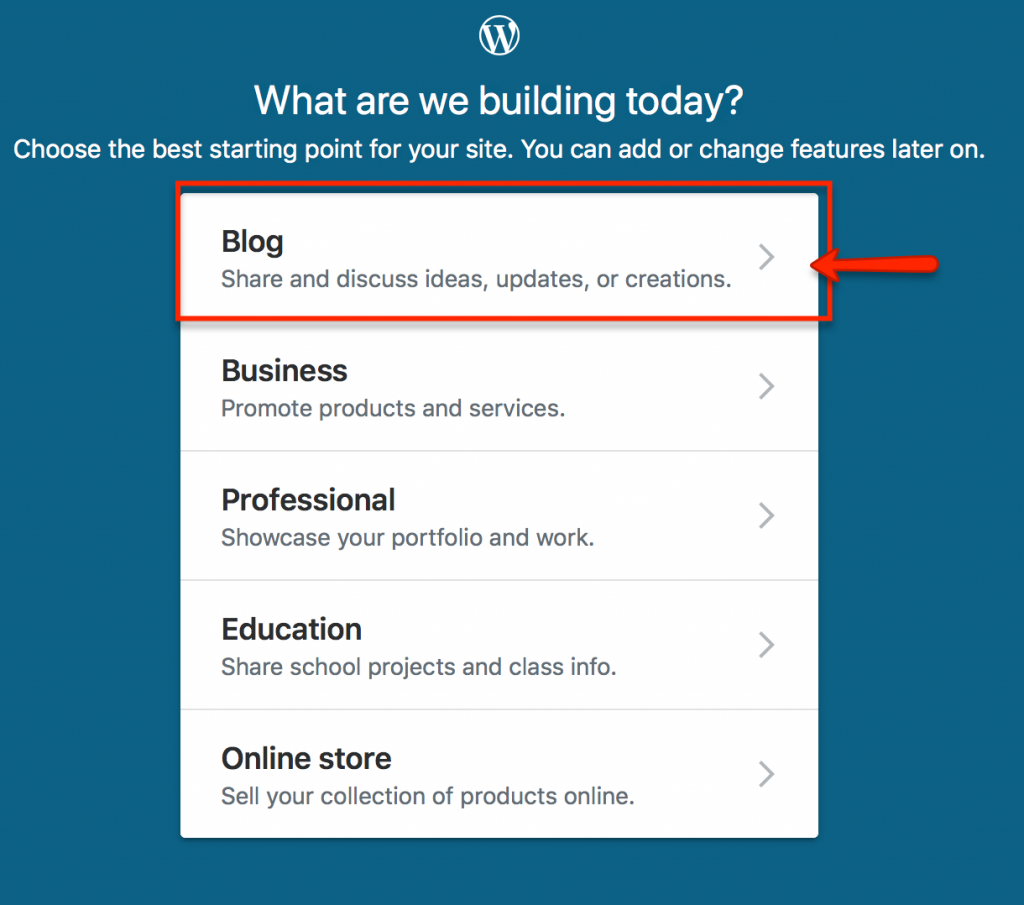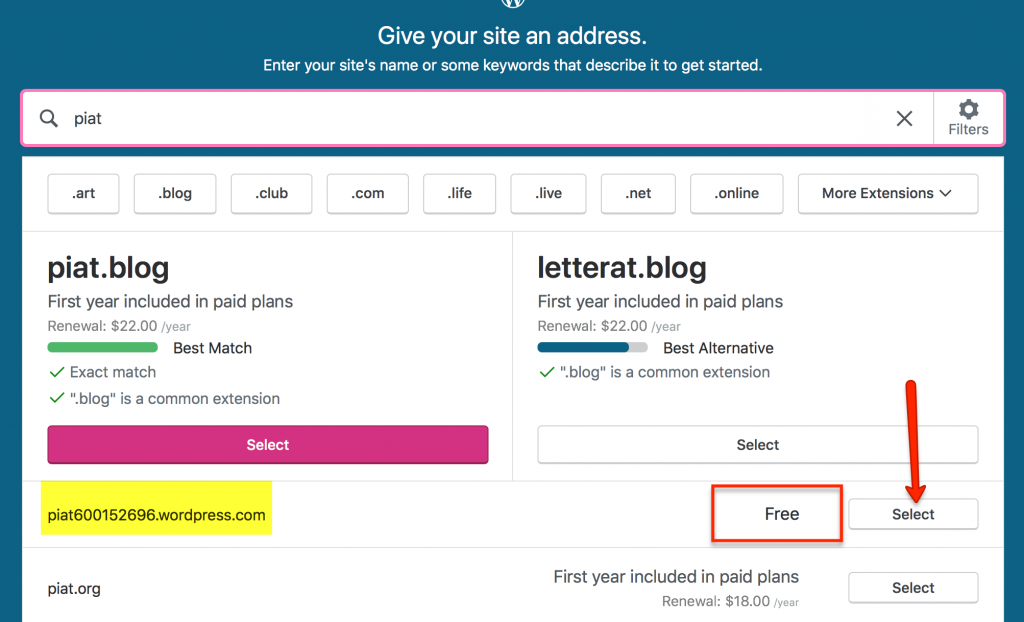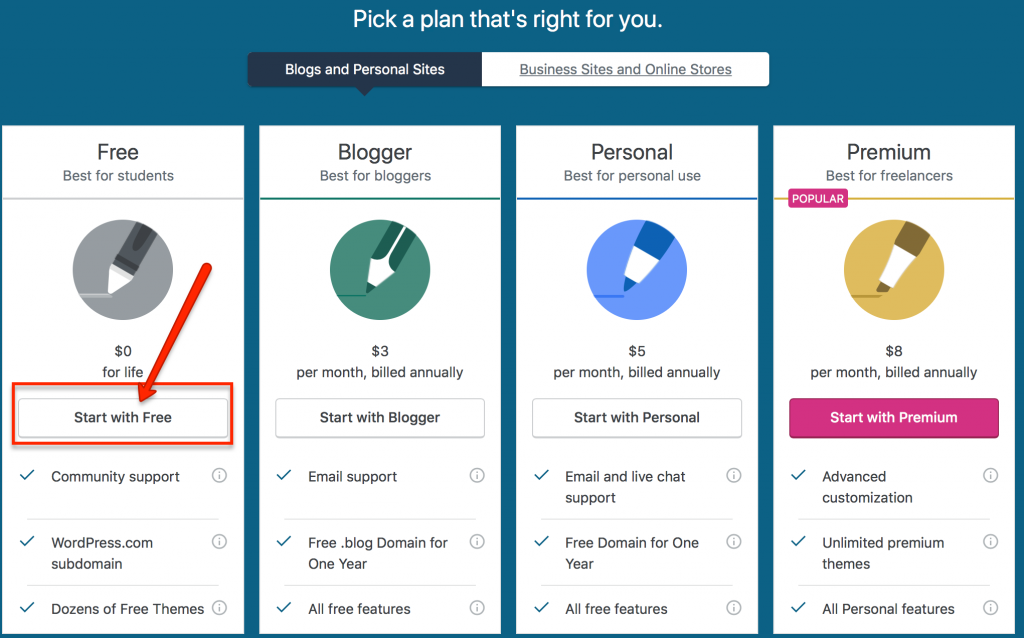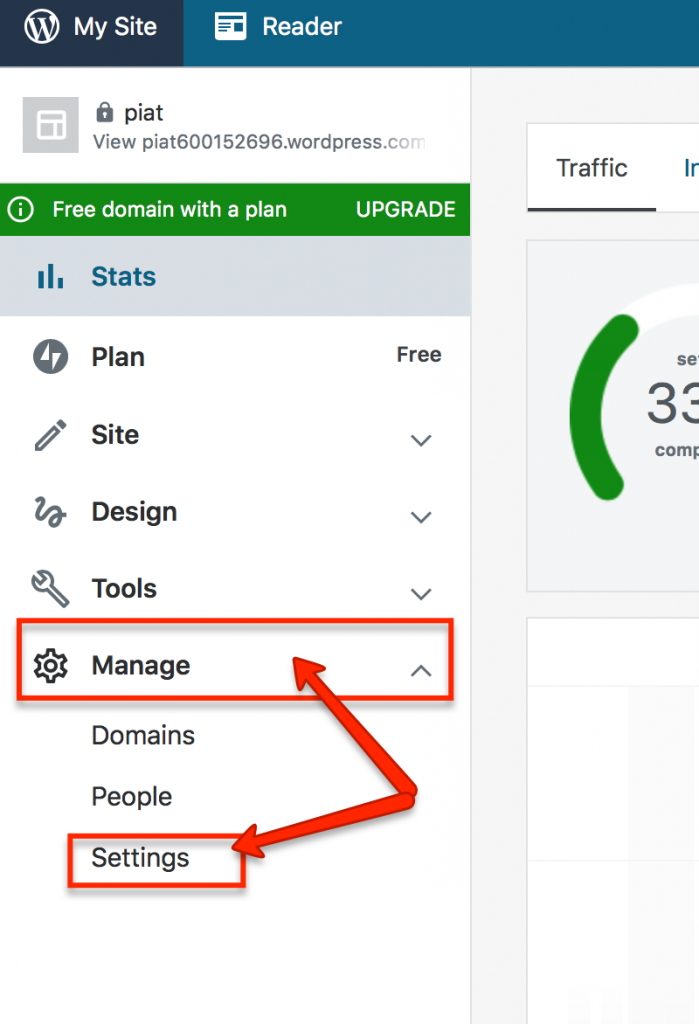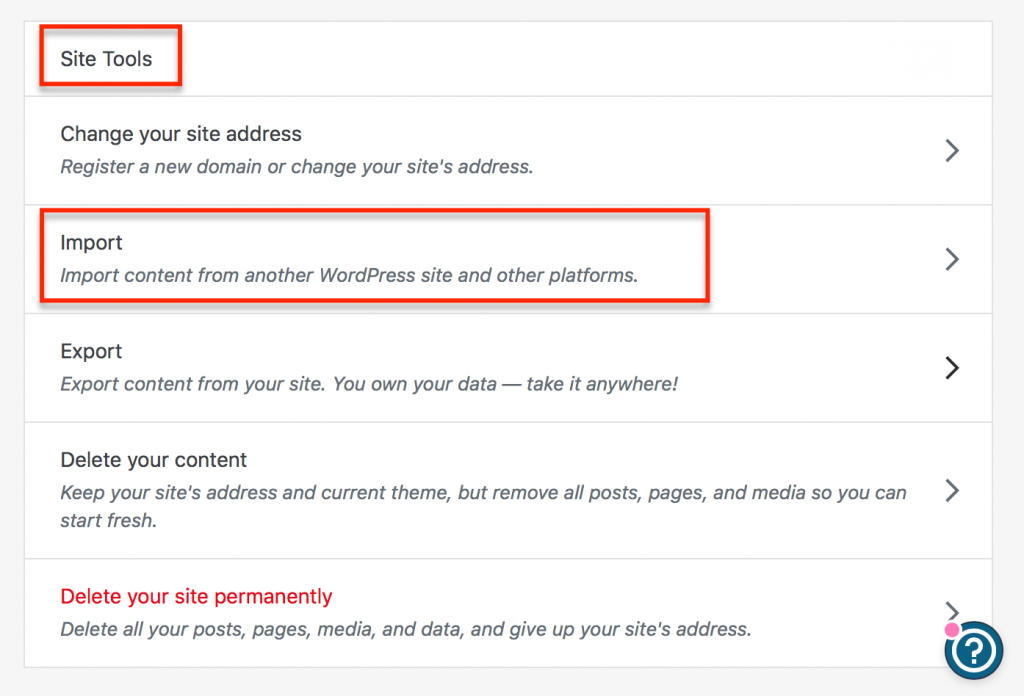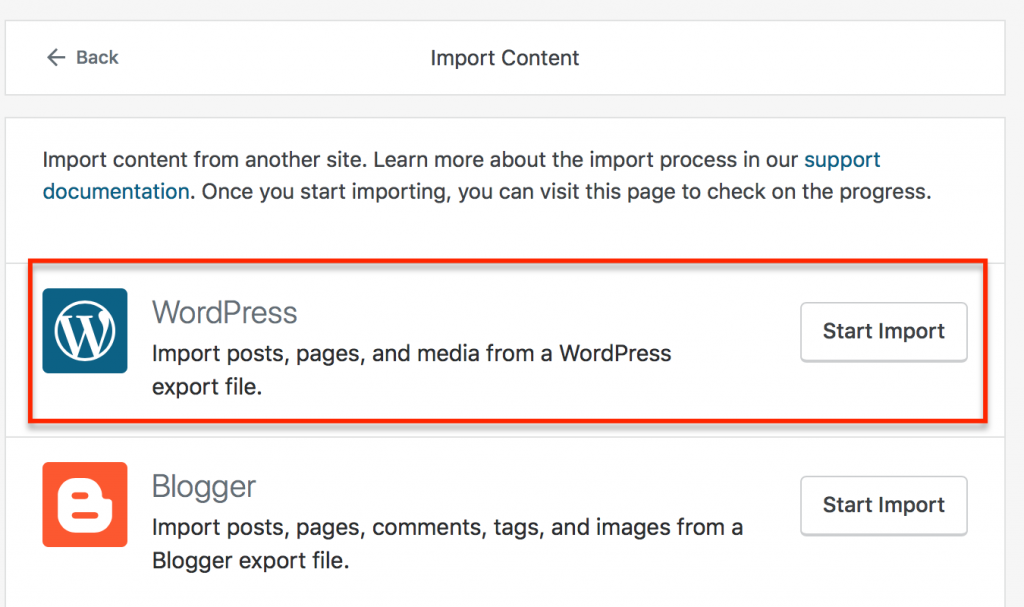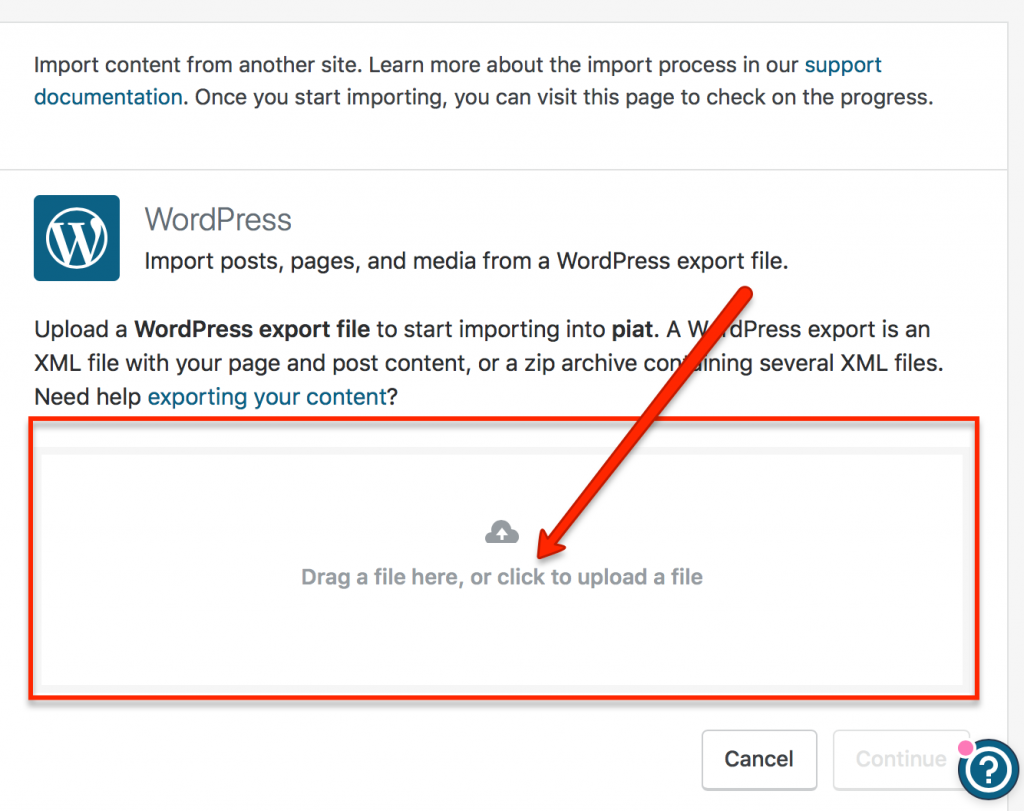When to use import/export of your site:
- If you would like to back up your site content just in case something goes wrong and you lose your site.In order to do so, you will need to first export your site as a downloadable file then create an account on wordpress.com, create a new site there and import the file you exported there.
I. Exporting your site from https://communities.pacificu.edu
- Go to the Dashboard of your site and click on Tools on the left-hand side then select Export from the Tools menu:
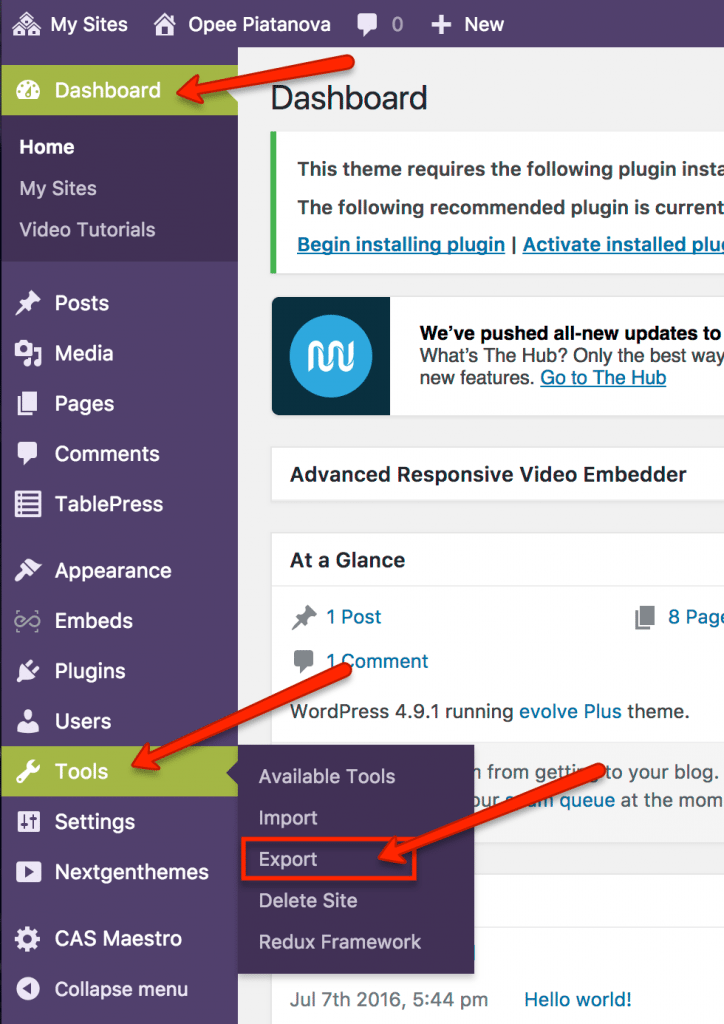
- In Export Settings window first select All content then click on Download Export File button:
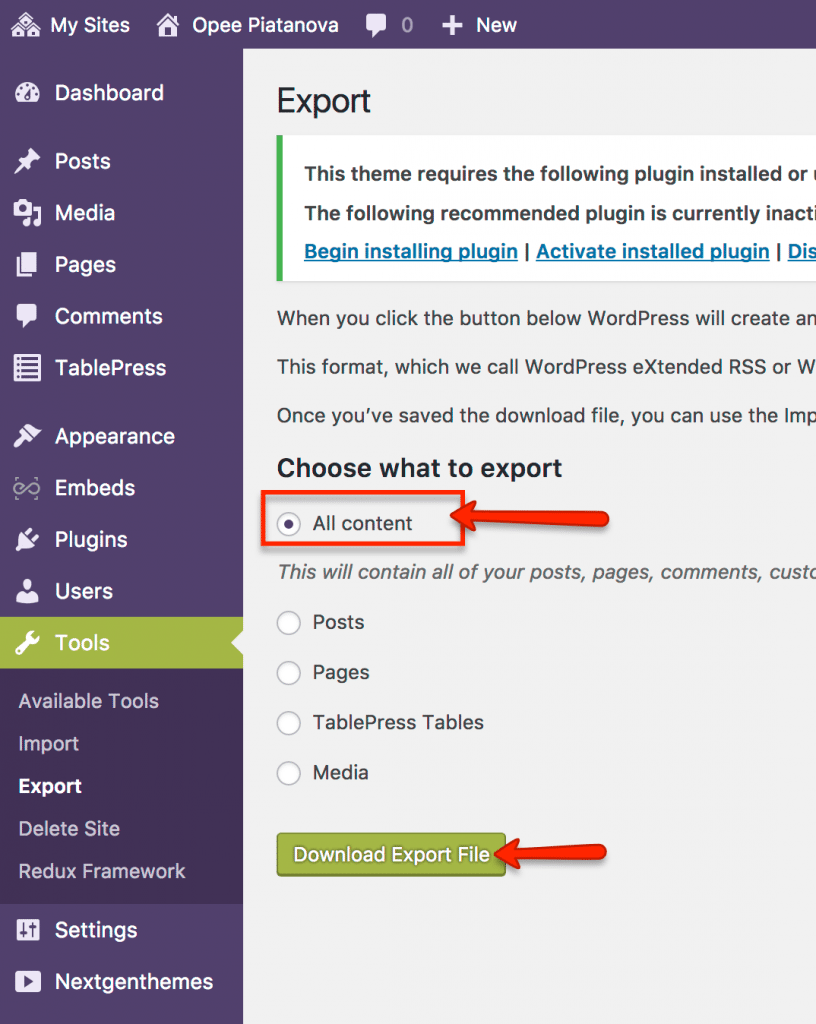
- The file will automatically be downloaded to your computer.
II. Importing Your Site into WordPress.com:
You will need to transfer your site to wordpress.com after you graduate!
- Go to WordPress.com and create an account:
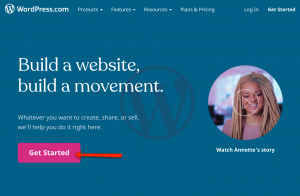
- Once you created your account it will give you a screen where you need to choose “Create a new blog:”
When you get to the part where WordPress.com asks you to enter the address, choose a word or words describing your site and enter them without spaces (e.g. tapiatanovaportfolio). In the next screen choose a FREE account:
In the next screen confirm the FREE account:
WordPress.com will take you to your Dashboard where you have to click on on “Settings” under “Manage” on the left-hand-side:
Once you click on “Settings”, scroll down until you see “Site Tools” and select “Import”:
In the next window click on “Start Import” by WordPress icon:
In the next window drag the Export file you saved on your computer into file area and click “Continue”:
On the next screen click “Start Import” then “Visit Site.”
Congratulations! You are DONE!
III. If you need to import a site into https://communities.pacificu.edu follow the steps below:
- Create a new WordPress site. The tutorial on How to her: (https://communities.pacificu.edu/start-here/).
- Go to the Dashboard of the new site then click on Tools then select Import option from the Tools menu:
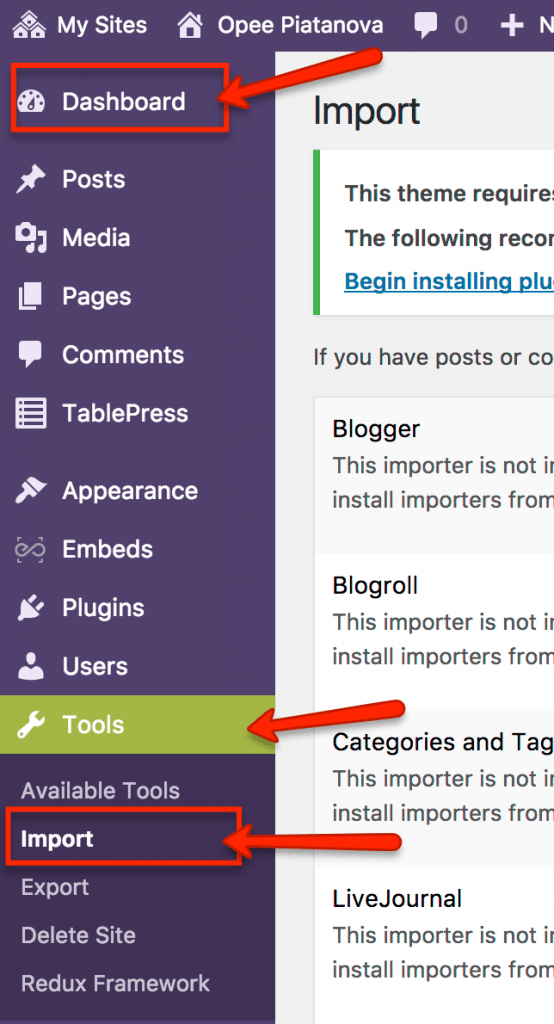
- In the Import Settings window, scroll all the way down until you see WordPress then select Run Importer link:
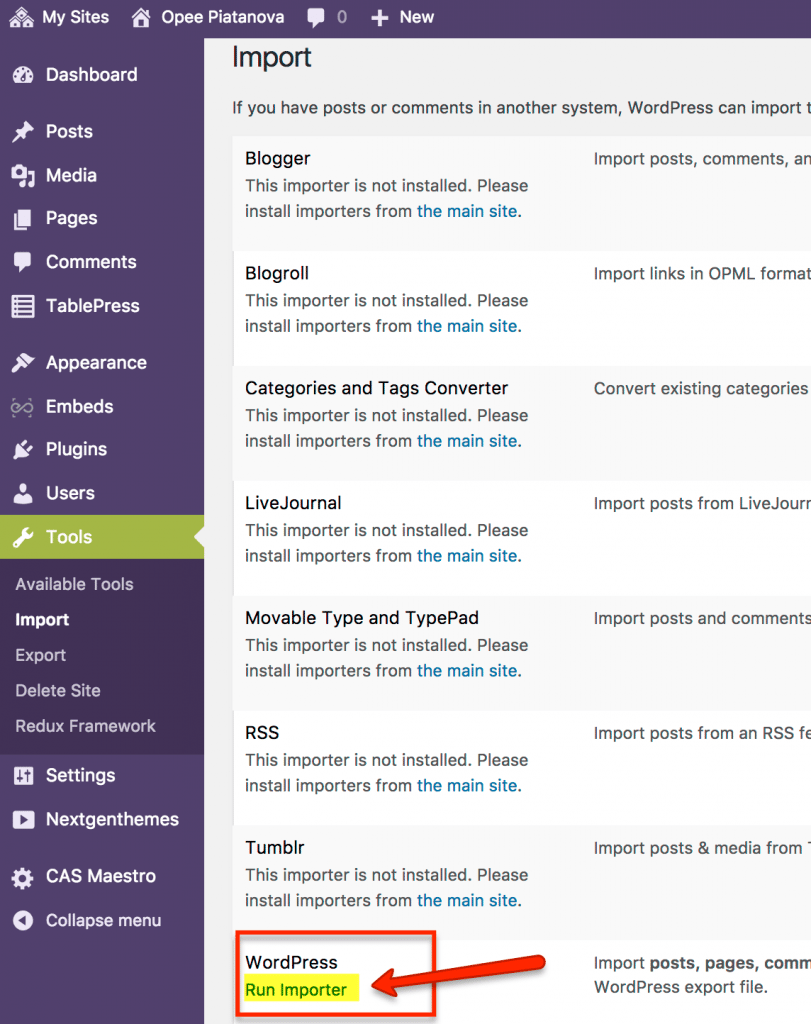
- In the Importer Settings window click on Choose File button, find your exported file on your computer then click Upload File and Import button:
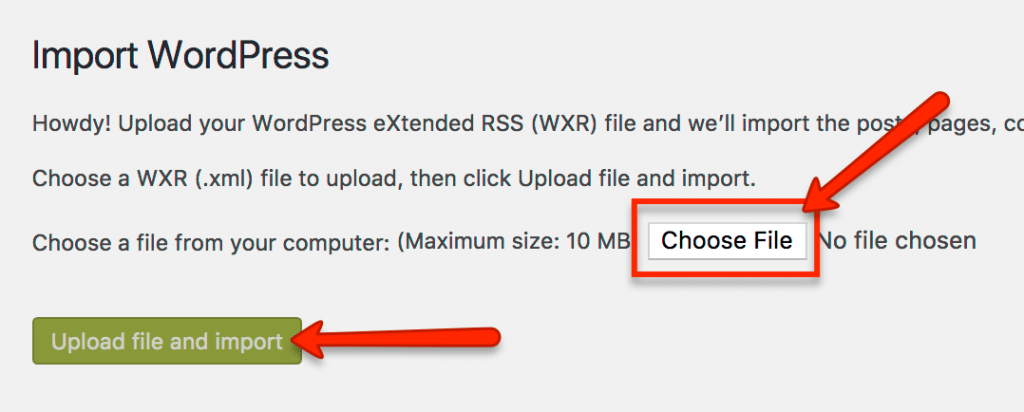
- The content of the site you exported will be loaded into your new site.
- If you would like to make your site Private please g to Settings then click on a checkbox by Private: